Previous Tutorial: Examples
Overview
Screenshots of the current 3D scene can be taken using the screenshot plugin. The default directory for saved screenshots is in ~/.gz/gui/pictures and the filename will be the timestamp of when the screenshot was taken. It is possible to change the default directory to a different location, which will be shown in the example below.
Note: This example is using Gazebo Sim but is not required. The same steps can be done using gz gui with a 3D scene.
First, go to the plugins menu on the top right (vertical ellipsis) then select 'Screenshot':
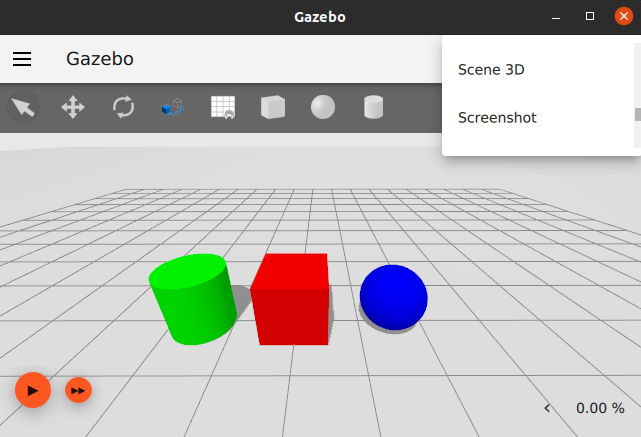
The Screenshot plugin will appear in the right panel:
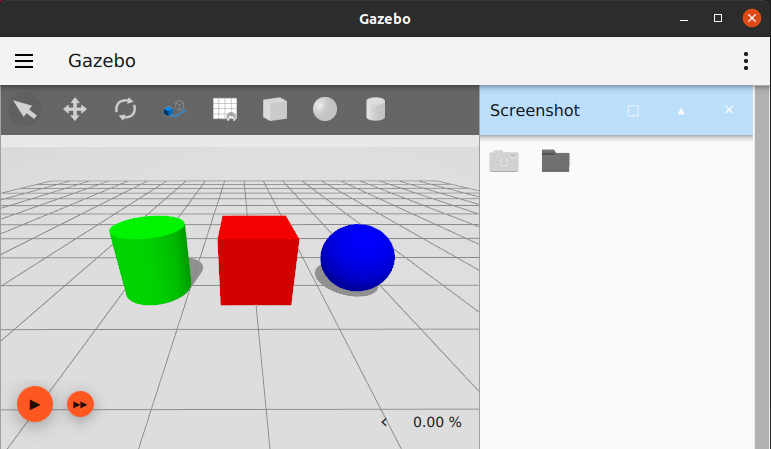
To take a screenshot of the 3D scene, click on the camera icon:
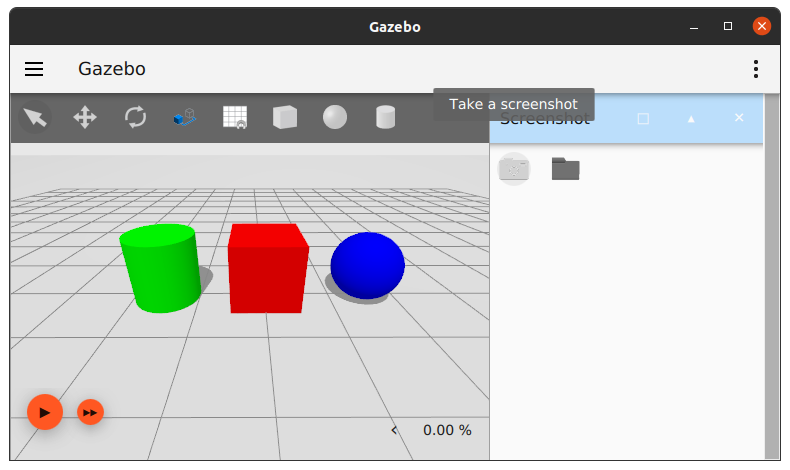
The default location of saved screenshots is ~/.gz/gui/pictures, to change this click on the folder icon:
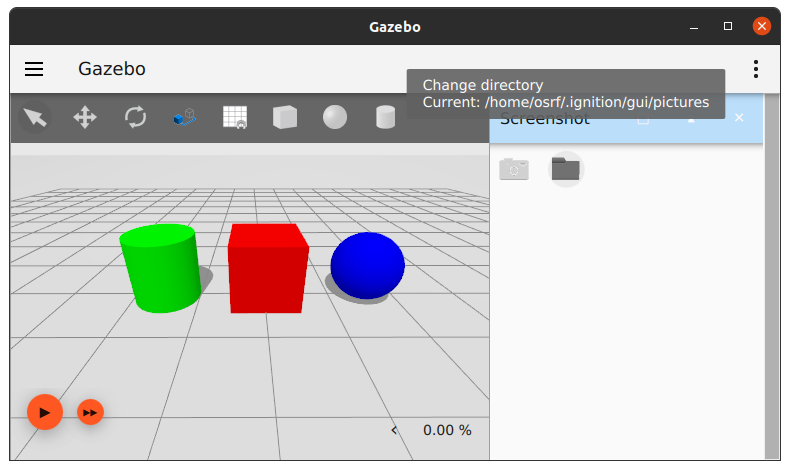
A file dialog menu will appear and a new save location can be selected. Once selected, all new screenshots will be saved in the chosen directory.