This tutorial shows how to transform a mesh in fbx format to collada with Blender and change its origin.
You can download Blender +2.81 from this web site.
Importing the FBX file
Remove all the elements in the scene. You can select the elements pushing Ctrl + Shift + left mouse button from the list of elements that you can see in the right top corner of the Blender window.
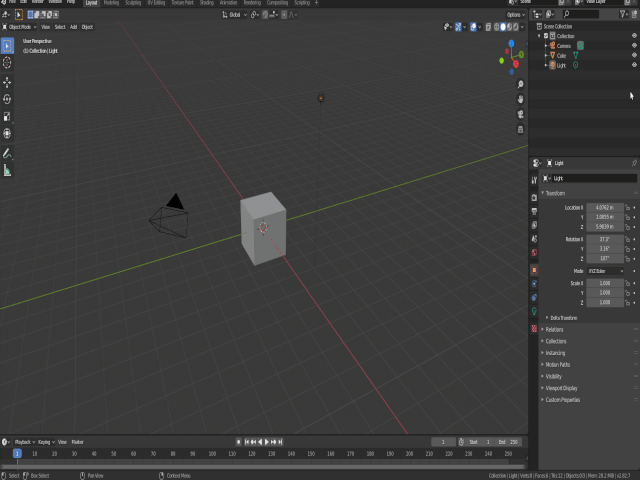
Then import your FBX model. File -> Import -> Fbx (.fbx).
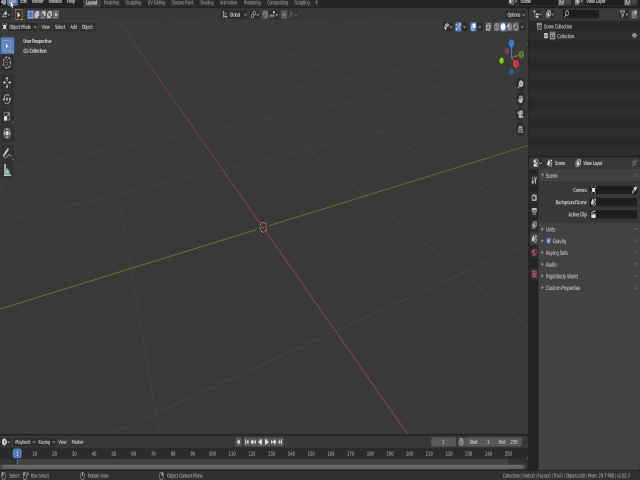
Modify properties of the model
Now we can edit some of the properties of the object.
Change the origin of the model (Optional)
Sometimes a mesh may have an origin at an offset from the desired location. For example, you may want to move the origin of a robot arm to the base or move the origin of a wheel to its center.
Select the object by pushing the letter a and enter to Edit mode by pushing Tab. Select the part of the object at which you’d like to place the origin point (vertex, edge or face). When we are ready push Shift + s to bring up the snap menu and select Cursor to active to locate the Blender cursor (red/white circle thing) in the selected new place. Switch back to Object Mode and see the Blender cursor where your future origin is going to be. In the Options menu select Origins and then select in the object menu Object -> Set Origin -> Origin to 3D Cursor. Now your origin is at the desired place. We can move this origin to another place by editing the transform dialog.
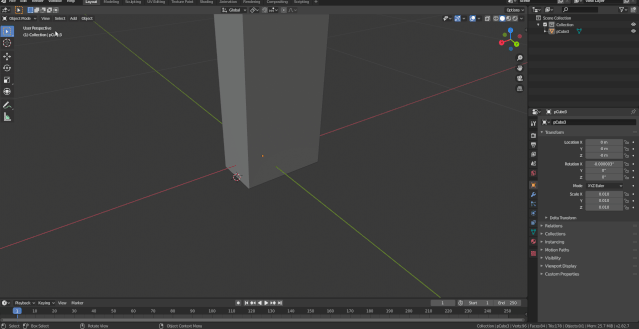
Exporting to Collada
Finally export your model to collada File -> Export -> Collada (default)(.dae).